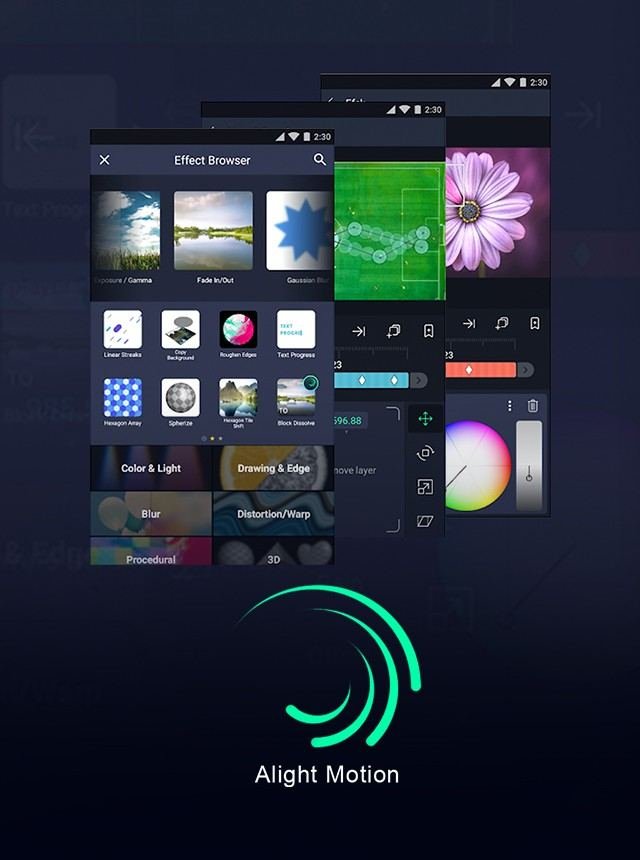Want to know how to add stylish Hindi fonts in Alight Motion? It’s simpler than you think. First, download your desired Hindi fonts from a trusted source. Then, open Alight Motion and navigate to the ‘Fonts’ section. Upload the downloaded fonts into the app. Start creating your project with eye-catching, stylish Hindi fonts!
Table of Contents
- How to Add Stylish Hindi Fonts in Alight Motion
- Frequently Asked Questions
- What are the steps to install custom Hindi fonts in Alight Motion?
- Where can I find stylish Hindi fonts for Alight Motion?
- How do I preview custom Hindi fonts before adding them in Alight Motion?
- Can I add multiple custom Hindi fonts to Alight Motion at once?
- Why are my Hindi fonts not displaying correctly in Alight Motion?
- Final Thoughts
How to Add Stylish Hindi Fonts in Alight Motion
Adding stylish Hindi fonts to Alight Motion can really set your videos apart. Whether you’re working on a personal project or a professional assignment, incorporating beautiful Hindi typography can enhance your designs. Additionally, if you’re wondering how to add transition in Alight Motion to make your videos smoother and more engaging, this guide will walk you through every step you need to take to add stylish Hindi fonts and transitions in Alight Motion.
Understanding Alight Motion and Its Font Capabilities
Alight Motion is a popular motion design app available on both Android and iOS. It allows you to create stunning animations and videos right from your smartphone. Knowing how to use fonts effectively in Alight Motion can vastly improve the quality of your projects.
Basic Features of Alight Motion
- Layers for graphics, video, and audio
- Vector and bitmap support
- Keyframe animation for all settings
- Color adjustments and effects
- Customizable font styles
Font Capabilities
Alight Motion supports a wide range of fonts, but you can further customize your work by importing external fonts. This is particularly useful when you want to use stylish Hindi fonts that aren’t available in the app’s default library.
Choosing Stylish Hindi Fonts
Before you can add Hindi fonts to Alight Motion, you need to choose the right ones. There are plenty of resources where you can find stylish Hindi fonts.
Popular Websites for Hindi Fonts
- Hindi Typing – A comprehensive resource for various Hindi fonts.
- DaFont – Offers a range of Hindi fonts, both traditional and modern.
- Google Fonts – An excellent source for free and stylish fonts, including Hindi fonts.
Factors to Consider
When selecting a Hindi font, think about the following:
- Readability: Ensure that the font is easy to read, even in small sizes.
- Style: Choose a font that matches the overall tone of your project.
- Compatibility: Verify that the font is compatible with Alight Motion.
Downloading and Installing Hindi Fonts
Once you’ve selected the perfect Hindi font, the next step is to download and install it.
Downloading Fonts
- Go to the website where the font is available.
- Click on the download button to save the font file on your device.
- Make sure the file format is either .ttf or .otf, as these are supported by Alight Motion.
Extracting the Font File
If the font file is in a zip folder, follow these steps to extract it:
- Locate the zip file on your device.
- Right-click the file and select ‘Extract Here’ or use an extraction app if you’re on a mobile device.
- Once extracted, you should see the .ttf or .otf file.
Installing the Font on Your Device
For Android:
- Move the .ttf or .otf file to the ‘Fonts’ folder in your device’s internal storage.
- If there isn’t a ‘Fonts’ folder, you can create one.
- Restart your device to complete the installation.
For iOS:
- Use a font installation app from the App Store, such as iFont or AnyFont.
- Upload the .ttf or .otf file through the app.
- Follow the in-app instructions to install the font on your device.
Importing Fonts into Alight Motion
Now that the font is installed on your device, you need to import it into Alight Motion.
Creating a New Project
- Open Alight Motion on your device.
- Click on the ‘+’ icon to create a new project.
- Set the project parameters like resolution, frame rate, and background color.
Adding Text
- Select the ‘Text’ tool from the toolbar.
- Click on the screen to add a new text layer.
- Type your desired text in Hindi.
Using Custom Fonts
- Select the text layer you just created.
- Go to the ‘Fonts’ option in the bottom toolbar.
- Click on ‘Custom Fonts’ to access fonts installed on your device.
- Select the Hindi font you installed earlier.
Styling Your Text
Once you’ve added your stylish Hindi font, you can further enhance it by using various styling options available in Alight Motion.
Text Color
- Select the text layer.
- Click on the ‘Color & Fill’ option.
- Choose a color that complements your project.
Adding Effects
Alight Motion offers several effects that you can apply to your text.
- Shadow: Adds depth to your text.
- Glow: Makes your text stand out.
- Outline: Highlights the text.
- Distortion: Adds a creative touch.
Animating Text
To make your text more dynamic, consider adding animation.
- Go to the ‘Keyframe’ animation tool.
- Add keyframes at different points to create movement.
- Use easing options to make the animation smooth.
Troubleshooting Common Issues
Sometimes, you might face issues when adding Hindi fonts to Alight Motion. Here are some common problems and their solutions.
Font Not Showing Up
- Ensure the font file is properly installed on your device.
- Restart Alight Motion to refresh the font list.
Text Not Displaying Properly
- Verify that you are using the correct file format (.ttf or .otf).
- Check if the font supports Unicode for Hindi characters.
Additional Tips
Here are some additional tips to make the most out of using stylish Hindi fonts in Alight Motion.
Combining Fonts
Don’t limit yourself to using just one font. Combining different fonts can create a more engaging design.
- Pair a bold font with a script font.
- Use different fonts for headings and body text.
Using Font Pairs
For a balanced look, use font pairs that complement each other. Websites like Font Pair offer great combinations you can try.
Keeping Your Text Consistent
Consistency is key in design. Stick to a limited number of fonts to maintain a cohesive look.
Experiment with Sizes and Spacing
Adjusting the size and spacing of your text can make a huge difference.
- Use larger font sizes for important text.
- Adjust letter spacing and line height for readability.
By following these steps, you can easily add stylish Hindi fonts in Alight Motion and take your projects to the next level. From choosing the right fonts to styling and troubleshooting, this guide covers everything you need to know. Enjoy your creative journey!
Frequently Asked Questions
What are the steps to install custom Hindi fonts in Alight Motion?
To install custom Hindi fonts in Alight Motion, follow these steps:
1. Download your chosen Hindi font from a reliable source such as Google Fonts or DaFont.
2. Extract the downloaded font files if they are in a compressed format.
3. Open Alight Motion and go to the text tool.
4. Navigate to the font selection and tap on “Add Fonts” or “Import Fonts”.
5. Locate the downloaded Hindi font files on your device and select them.
6. The new fonts should now be available for use in your projects.
Where can I find stylish Hindi fonts for Alight Motion?
You can find stylish Hindi fonts for Alight Motion on several online resources, including Google Fonts, DaFont, Fontsquirrel, and other font repositories. Make sure to check the licensing terms to ensure you have the right to use them in your projects.
How do I preview custom Hindi fonts before adding them in Alight Motion?
To preview custom Hindi fonts before adding them to Alight Motion, you can use font preview tools available on font websites like Google Fonts or DaFont. These sites allow you to type in custom text and see how it looks in different fonts before downloading them.
Can I add multiple custom Hindi fonts to Alight Motion at once?
Yes, you can add multiple custom Hindi fonts to Alight Motion at once. When you reach the step to import fonts, simply select all the font files you want to add. They will be imported together, making it easy to have a variety of fonts available for your project.
Why are my Hindi fonts not displaying correctly in Alight Motion?
If your Hindi fonts are not displaying correctly in Alight Motion, it might be due to compatibility issues. Ensure that the fonts you downloaded support the Hindi script properly. Additionally, check if the font files are correctly installed and that Alight Motion is up-to-date. Reinstalling the font or app may also resolve the issue.
Final Thoughts
To add stylish Hindi fonts in Alight Motion, start by downloading your desired fonts from a trusted source. Import the fonts into the app through the ‘Fonts’ section. Then, apply these fonts to your text layers within your project. Customize the text with the app’s various style options for a unique look. Exploring and experimenting with different fonts and settings in Alight Motion can significantly enhance your videos. With consistent practice, you can easily create professional-quality text animations using stylish Hindi fonts.