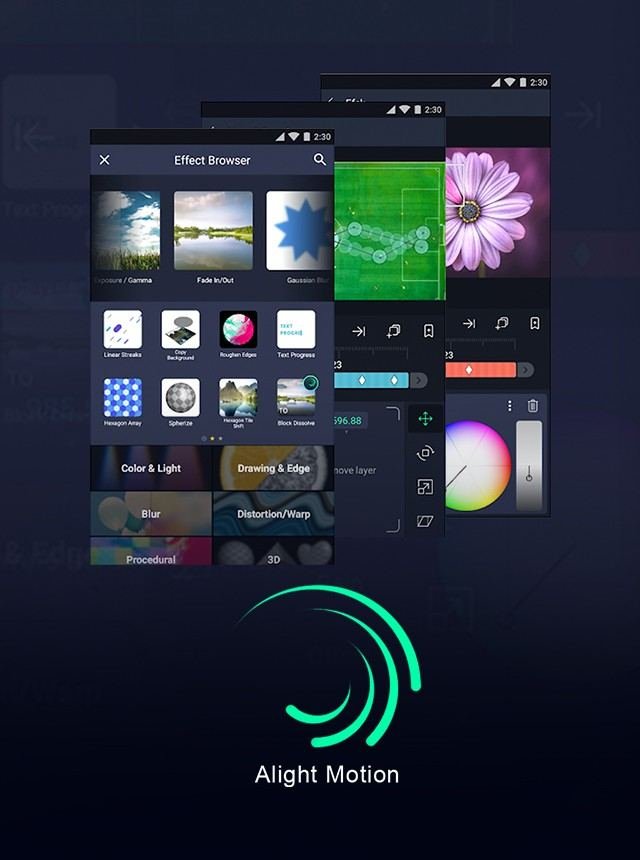Canceling an Alight Motion subscription might seem tricky, but it’s straightforward once you know the steps. Whether you’ve decided to explore other apps or simply want to cut down on expenses, we’ve got you covered. In this guide, we’ll walk you through the simple process of how to cancel Alight Motion subscription. Let’s dive into the steps to help you cancel your subscription without a hitch.
Table of Contents
- How to Cancel Alight Motion Subscription
- Understanding Your Alight Motion Subscription
- Steps to Cancel Alight Motion Subscription on Android
- Steps to Cancel Alight Motion Subscription on iOS
- Checking the Status of Your Cancellation
- Understanding the Implications of Canceling
- Troubleshooting Common Issues
- Contacting Alight Motion Support
- Additional Tips
- Frequently Asked Questions
- Final Thoughts
How to Cancel Alight Motion Subscription
So, you’re looking to cancel your Alight Motion subscription? Whether you’re moving to another app or simply want to stop your subscription, we’ve got you covered. If you’re also wondering why Alight Motion keeps kicking you out, this guide will address that issue as well. We’ll walk you through the cancellation process in detail, ensuring you understand each step clearly.
Understanding Your Alight Motion Subscription
Before diving into the cancellation steps, it’s essential to understand what the Alight Motion subscription offers. Alight Motion is a popular motion design app, and subscribing can give you access to premium features such as:
- Exclusive effects and transitions
- High-quality exports
- Access to a vast range of assets and tools
- No watermark on your videos
While these features are great, circumstances might make you want to cancel. Whether it’s budgeting concerns or you’ve found another tool that better suits your needs, canceling your subscription is straightforward.
Steps to Cancel Alight Motion Subscription on Android
If you’re an Android user, follow the steps below to cancel your Alight Motion subscription:
Using Google Play Store
1. Find the Play Store icon on your device and tap to open it.
2. Tap on your profile picture, usually found in the top right corner.
3. Select “Payments and subscriptions” and then tap on “Subscriptions”.
4. Scroll through your subscription list until you find Alight Motion.
5. Tap on Alight Motion and then hit “Cancel subscription”. Follow the on-screen instructions to confirm the cancellation.
Directly Through the App
1. Start the app on your device.
2. Tap on the settings icon, usually found in the top right corner.
3. Navigate to “Manage Subscription” and follow the prompts to cancel.
Steps to Cancel Alight Motion Subscription on iOS
For iOS users, the process to cancel the subscription slightly differs:
Using the App Store
1. Launch the App Store from your home screen.
2. Your profile picture is located in the top right corner.
3. Tap on “Subscriptions”.
4. Find Alight Motion in your list of active subscriptions.
5. Tap on it and then select “Cancel Subscription”. Follow the prompts to confirm.
Checking the Status of Your Cancellation
After canceling your subscription, it’s wise to ensure that it’s been processed correctly. Follow these steps:
For Android Users
1. Go back to the Play Store.
2. Tap on your profile picture, navigate to “Payments and subscriptions,” and then “Subscriptions”.
3. Ensure that Alight Motion is listed under “Canceled subscriptions”.
For iOS Users
1. Launch the App Store again.
2. Tap on your profile and go to “Subscriptions”.
3. Verify that Alight Motion is either not listed or marked as canceled.
Understanding the Implications of Canceling
When you cancel your subscription, you’ll still have access to the premium features until the end of the billing cycle. After that, your account will revert to the free or basic version, which includes:
- Limited access to certain effects and transitions
- Watermark on exported videos
- Limited number of assets and tools
Troubleshooting Common Issues
Sometimes, you might encounter issues while trying to cancel your subscription. Here’s how to troubleshoot common problems:
Subscriptions Not Showing
- Ensure you are logged into the correct Google or Apple account.
- Check if you have multiple accounts and try logging into each one.
Cancellation Errors
- Make sure you have a stable internet connection.
- Restart your device and try again.
- Reach out to Google Play or Apple Support for assistance.
Contacting Alight Motion Support
If you’re still facing issues, contacting Alight Motion support might be necessary. Here’s how to reach out:
1. Go to their official website.
2. Find the support section, usually listed at the bottom of the homepage.
3. Fill out a support request form detailing your issue.
Additional Tips
A few extra tips to keep in mind:
- Keep an eye on your email for any notifications regarding your subscription.
- If you’re canceling due to budget constraints, consider opting for a lower-tier plan if available.
- Always read the cancellation policy to understand any specific terms and conditions.
Now that you’ve gone through the steps, the process should be clear and straightforward. Remember, it’s okay to cancel a subscription if it’s no longer serving your needs.
Frequently Asked Questions
How do I find out when my current billing cycle ends?
To check your billing cycle, go to the account or subscription section within the Alight Motion app. Here, you will see the details of your subscription, including the end date of your current billing cycle.
What happens to my projects if I cancel my subscription?
Your existing projects will remain saved in your account even after you cancel your subscription. However, you will not have access to premium features for editing or creating new projects once the subscription expires.
How can I get a refund for my Alight Motion subscription?
Refunds for Alight Motion subscriptions are handled through the app store where you made the purchase. If you subscribed through the Apple App Store or Google Play Store, you need to request a refund through their respective customer support services.
Final Thoughts
Canceling an Alight Motion subscription is straightforward. Open the Alight Motion app and navigate to the “Account” section in the settings. Select “Manage Subscription” and follow the on-screen instructions to cancel. Ensure you confirm the cancellation to avoid future charges. If you subscribed through the App Store or Google Play, you need to cancel directly through those platforms. Use the “how to cancel alight motion subscription” guide to help you through each step. Remember to check your subscription status after completing the process. This ensures the cancellation was successful.