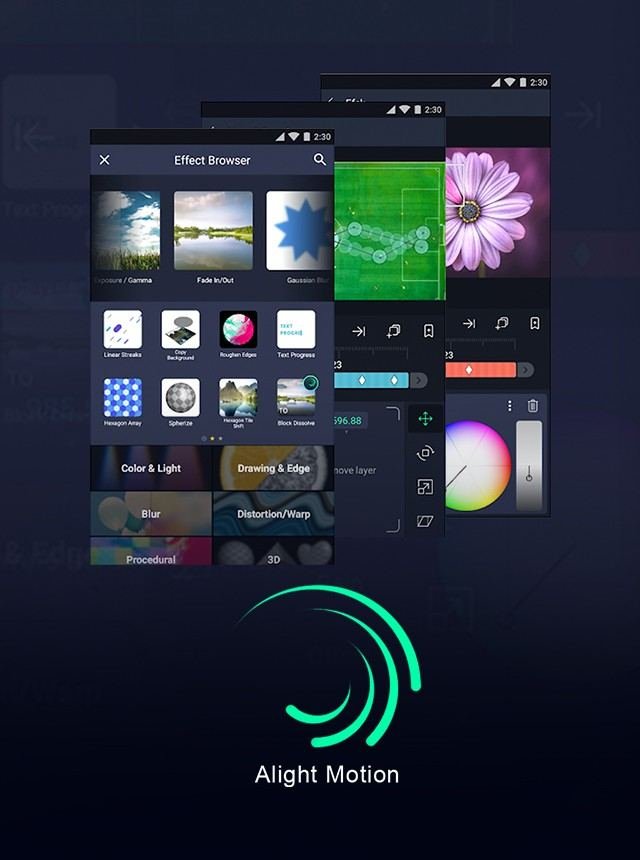Clearing the cache on Alight Motion is straightforward and can enhance the app’s performance. To clear the cache, go to your device settings and find the app settings section. Locate Alight Motion and select it. Here, you’ll see an option to clear the cache. Tap it, and your app should run more smoothly. By following these steps, you’ll know exactly how to clear cache on Alight Motion, keeping your editing process efficient and hassle-free.
Table of Contents
- How to Clear Cache on Alight Motion
- Frequently Asked Questions
- Final Thoughts
How to Clear Cache on Alight Motion
Alight Motion is a popular motion design application used for creating animations and visual effects on mobile devices. As you use the app, it stores temporary data, known as cache, to help speed up its performance. However, over time, this cache can accumulate and slow down the app. Knowing how to clear the cache can improve the app’s performance and free up storage space. Additionally, if you’re curious about how to edit text in Alight Motion, this guide will also cover those steps. In this detailed guide, we’ll explore the steps to clear the cache and optimize Alight Motion for better use.
What is Cache and Why is it Important?
Caches are temporary data that applications store on your device to speed up processes and improve user experience. While they can enhance performance, too much cache can cause issues like lagging or crashing. Let’s break this down into simpler points:
- Speed: Cache helps the app run faster by storing frequently accessed data.
- Storage: Over time, cache can accumulate and take up significant storage space on your device.
- Performance: Clearing the cache can resolve performance issues like slow loading times and app crashes.
Why Clear Cache on Alight Motion?
Clearing the cache on Alight Motion is essential for several reasons:
- Enhanced Performance: A cluttered cache can slow down the app.
- Free Up Space: Removing cache files can free up valuable storage space on your device.
- Fix Errors: Sometimes, cache files can become corrupt, leading to app malfunctions.
Steps to Clear Cache on Alight Motion
The process is straightforward and can be done in just a few steps.
Using Android Devices
If you are using an Android device, follow these steps:
- Open the Settings app on your device.
- Scroll down and tap on Apps & Notifications.
- Find and tap on Alight Motion from the list of apps.
- Tap on Storage & Cache.
- You will see two options: Clear Storage and Clear Cache. Tap on Clear Cache.
Congratulations! You have successfully cleared the cache of Alight Motion on your Android device.
Using iOS Devices
For iOS users, clearing the cache for specific apps is a bit more complex:
- Open the Settings app on your iPhone or iPad.
- Go to General.
- Tap on iPhone Storage (or iPad Storage).
- Scroll down and find Alight Motion in the list of apps.
- Tap on Alight Motion, then tap Offload App. This will remove the app but keep its documents and data.
- Finally, reinstall Alight Motion from the App Store.
By offloading the app, you clear its cache without removing important data.
Manual Cache Clearing Inside Alight Motion
Some apps provide an option to clear cache directly within their settings. While Alight Motion doesn’t have a built-in option to clear cache, you can still manage your projects and files to keep the app running smoothly.
Organize Your Projects
Maintaining a clean workspace can indirectly help manage cache:
- Delete any old or unnecessary projects.
- Regularly backup and remove completed projects to an external storage or cloud service.
Reduce File Sizes
Large files take up more space and cache. Consider:
- Reducing the resolution of your videos if high quality is not necessary.
- Using compressed audio files.
Using Cleaner Apps
Several third-party apps can help clean your device’s cache. While they are not specific to Alight Motion, they can still be effective.
Popular Cleaner Apps
- CCleaner: A widely-used app for cleaning temporary files and optimizing your device.
- Files by Google: Another great app for managing and cleaning files.
Regular Maintenance Tips
To keep Alight Motion running smoothly, incorporate these regular maintenance tips:
- Regularly Clear Cache: Make it a habit to clear cache periodically.
- Update the App: Ensure your app is always updated to the latest version for optimal performance.
- Monitor Storage: Keep an eye on your device’s storage to prevent it from getting too full.
Potential Issues and Troubleshooting
Sometimes, you might encounter issues even after clearing the cache:
- App Crashing: If Alight Motion keeps crashing, try reinstalling the app.
- Freezing: Restart your device to clear any temporary glitches.
- Slow Performance: Check for background apps that might be consuming resources.
By following the steps and tips outlined in this guide, you can significantly improve the performance of Alight Motion on your device. Regular maintenance and cache clearing not only enhance app performance but also extend the lifespan of your mobile device. Happy animating!
Frequently Asked Questions
How often should you clear the cache in Alight Motion?
The frequency of clearing cache depends on your usage. If you use Alight Motion heavily and notice it starting to slow down or if storage space becomes an issue, it might be a good idea to clear the cache. Otherwise, doing it every few weeks or months should suffice.
Does clearing the cache affect app performance negatively?
Clearing the cache won’t negatively affect Alight Motion’s performance. In fact, it often improves performance by removing unnecessary temporary data that might be causing the app to slow down. After clearing the cache, the app may take slightly longer to open the first time, but it will quickly rebuild the necessary cache.
How can you tell if clearing the cache improved performance in Alight Motion?
After clearing the cache, you may notice that Alight Motion runs more smoothly and loads faster. You can also check if the app crashes less frequently or if you have more available storage space on your device, indicating that clearing the cache had a positive impact.
Final Thoughts
Clearing the cache on Alight Motion is a straightforward process to ensure better performance and prevent app slowdowns. Simply navigate to the app settings and select the option to clear cache. Regularly clearing the cache helps remove temporary files, which can accumulate and affect the app’s functionality. By doing this, you’ll maintain a smoother and more efficient experience with Alight Motion. Incorporate this simple maintenance step into your routine to keep your projects running flawlessly. So, make sure to clear the cache on Alight Motion periodically for optimal results.