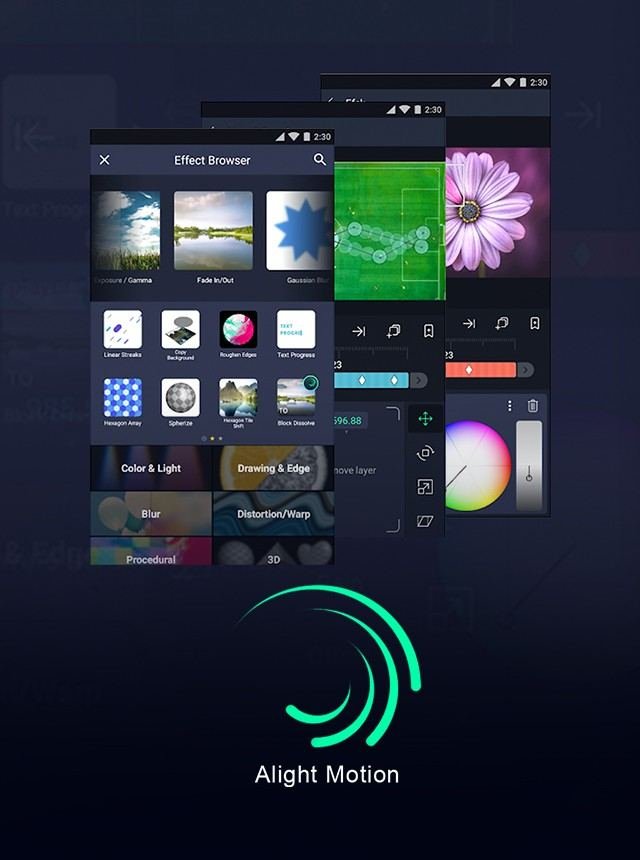Downloading Alight Motion on a laptop isn’t a straightforward task, as it’s primarily a mobile app. However, you can still enjoy it on your laptop by using an Android emulator. First, you’ll need to download an emulator like BlueStacks or NoxPlayer. These programs allow your laptop to run Android apps effortlessly. After installing the emulator, open it and sign in with your Google account. Then, search for Alight Motion in the Google Play Store and hit the install button. With this simple method, you can start creating stunning animations and videos on your laptop using Alight Motion.
Table of Contents
- How to Download Alight Motion on Laptop
- Understanding the Requirements
- Choosing the Right Android Emulator
- Downloading and Installing BlueStacks
- Installing Alight Motion on BlueStacks
- Troubleshooting Common Issues
- Benefits of Using Alight Motion on Laptop
- Exploring Key Features of Alight Motion
- Tips for Using Alight Motion Efficiently
- Alternative Methods to Run Alight Motion on Laptop
- Frequently Asked Questions
- Final Thoughts
How to Download Alight Motion on Laptop
Downloading Alight Motion on a laptop can seem tricky since the app is primarily designed for mobile devices. However, by following a few steps, you can enjoy all the features of Alight Motion on your laptop. While some users might wonder how to crack Alight Motion, it’s important to use the app legally and safely. In this article, we will guide you through the process, ensuring that you can create stunning animations and graphics on your laptop. Let’s dive into the detailed steps and explore the best methods to download Alight Motion on your laptop.
Understanding the Requirements
Before we start with the downloading process, it’s essential to understand the basic requirements. Alight Motion is a mobile app available for Android and iOS. To run it on a laptop, you will need an Android emulator. An emulator is a software that mimics the Android environment on your laptop.
Minimum System Requirements
Here are the basic system requirements to run an Android emulator smoothly:
- Operating System: Windows 7/8/10 or macOS
- Processor: Intel or AMD Processor with at least 2 GHz speed
- RAM: Minimum 4 GB of RAM
- Storage: At least 5 GB free space
- Graphics: Updated graphics drivers from Microsoft or the chipset vendor
Make sure your laptop meets these requirements to avoid any performance issues.
Choosing the Right Android Emulator
There are several Android emulators available, but some of the most popular ones include BlueStacks, Nox Player, and MEmu. In this guide, we will use BlueStacks as our primary example because it is user-friendly and widely used.
- BlueStacks: Known for its high performance and smooth interface.
- Nox Player: Offers a great balance of performance and features.
- MEmu: Focuses on providing a seamless gaming experience, which also works well for apps.
Downloading and Installing BlueStacks
Now, let’s get into the step-by-step process of downloading and installing BlueStacks on your laptop.
Step 1: Download BlueStacks
1. Open your web browser and go to the official BlueStacks website.
2. Look for the download button and click on it to download the BlueStacks installer.
Step 2: Install BlueStacks
1. Once the download is complete, open the installer file.
2. Follow the on-screen instructions to complete the installation process.
3. The installation might take a few minutes, so be patient.
Step 3: Set Up BlueStacks
1. After the installation is complete, launch BlueStacks.
2. You will be prompted to sign in with your Google account. This is necessary to access the Google Play Store.
3. Enter your Google account credentials and complete the sign-in process.
Installing Alight Motion on BlueStacks
Now that you have BlueStacks running on your laptop, let’s move on to installing Alight Motion.
Step 1: Open Google Play Store
1. Launch BlueStacks and open the Google Play Store from the home screen.
2. Use the search bar to look for “Alight Motion.”
Step 2: Download and Install Alight Motion
1. Click on the Alight Motion app from the search results.
2. Click on the “Install” button to begin the download and installation process.
3. Wait for the installation to complete. This may take a few minutes depending on your internet speed.
Step 3: Launch Alight Motion
1. Once the installation is complete, you can find the Alight Motion app in the “My Apps” tab on BlueStacks.
2. Click on the app icon to launch Alight Motion and start creating amazing animations and graphics.
Troubleshooting Common Issues
Sometimes, you might encounter issues while downloading or running Alight Motion on your laptop. Here are some common problems and solutions:
BlueStacks Not Installing
- Check System Requirements: Ensure your laptop meets the minimum system requirements.
- Disable Antivirus: Temporarily disable your antivirus software during the installation process.
- Update Graphics Drivers: Make sure your graphics drivers are up to date.
Alight Motion Crashing or Lagging
- Allocate More RAM: Increase the amount of RAM allocated to BlueStacks in the settings menu. At least 4GB is recommended.
- Clear Cache: Go to BlueStacks settings and clear the cache to improve performance.
- Update BlueStacks: Ensure you are using the latest version of BlueStacks.
Benefits of Using Alight Motion on Laptop
Using Alight Motion on a laptop offers several advantages over a mobile device:
- Larger Screen: The larger screen of your laptop provides a better view of your project and more room to work with.
- Better Performance: Laptops generally have more powerful processors and more RAM compared to mobile devices, enabling smoother performance.
- Precision: The use of a mouse and keyboard allows for more precise editing and control over the animation process.
Exploring Key Features of Alight Motion
Alight Motion comes packed with features that make it a popular choice for animation and video editing:
Visual Effects and Color Correction
1. Enhance your videos with various visual effects like blur, shadows, and gradients.
2. Adjust the color balance and apply filters to achieve the desired look.
Keyframe Animation
1. Enable precise control over your animations by setting keyframes for different properties.
2. Customize the motion between keyframes for smooth transitions.
Text and Vector Graphics
1. Add and customize text with various fonts, colors, and sizes.
2. Create and edit vector shapes directly within the app.
Export Options
1. Export your projects in different formats like MP4, GIF, and PNG sequences.
2. Choose from various quality settings to balance between file size and video quality.
Tips for Using Alight Motion Efficiently
Here are some tips to help you make the most out of Alight Motion on your laptop:
- Keyboard Shortcuts: Learn and use keyboard shortcuts to speed up your workflow.
- Regular Updates: Keep your app and emulator updated to access the latest features and improvements.
- Project Management: Organize your projects and assets to keep your workspace clutter-free.
Alternative Methods to Run Alight Motion on Laptop
Besides using BlueStacks, there are other methods to run Alight Motion on your laptop.
Using Nox Player
1. Visit the official Nox Player website and download the installer.
2. Follow the installation instructions to set up Nox Player on your laptop.
3. Open Google Play Store in Nox Player, search for Alight Motion, and install it.
Using MEmu
1. Go to the official MEmu website and download the installer.
2. Install MEmu on your laptop by following the on-screen instructions.
3. Access the Google Play Store in MEmu, search for Alight Motion, and install it.
Using either Nox Player or MEmu involves similar steps to BlueStacks and offers a viable alternative for running Alight Motion on your laptop.
Frequently Asked Questions
How do I install BlueStacks to run Alight Motion on my laptop?
To install BlueStacks, visit the official BlueStacks website and download the installer for your operating system. After downloading, run the installer and follow the on-screen instructions to complete the installation. Once installed, open BlueStacks, sign in with your Google account, and search for Alight Motion in the Google Play Store to install it.
Do I need a Google account to use Alight Motion on an emulator?
Yes, you need a Google account to access the Google Play Store within the emulator. Sign in with your Google account to download and install Alight Motion.
What are the system requirements for running Alight Motion on a laptop using an emulator?
Your laptop needs to meet the emulator’s system requirements. For BlueStacks, ensure you have at least 4GB of RAM, an Intel or AMD processor, and updated graphics drivers. Check the specific requirements on the emulator’s official website for the best performance.
Final Thoughts
To download Alight Motion on a laptop, start by installing an Android emulator like BlueStacks or NoxPlayer. Open the emulator and sign in to your Google account. Search for Alight Motion in the Google Play Store within the emulator. Click “Install” to start the download process. Once installed, you can access Alight Motion directly through the emulator on your laptop. This method ensures you enjoy all the app’s features seamlessly.