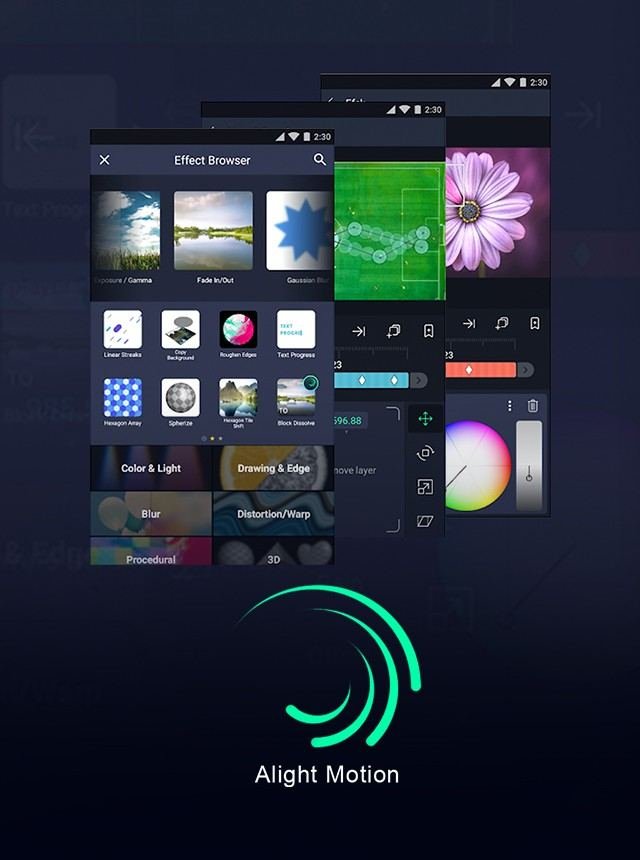Downloading fonts on Alight Motion is straightforward and enhances your video editing experience. First, find and download your desired font from a trusted website. Then, go to Alight Motion and navigate to the ‘Import Fonts’ section. Upload the downloaded font file, and it will be ready to use. This quick guide helps you add unique styles to your projects. Keep reading for detailed steps and tips.
How to Download Fonts on Alight Motion
When it comes to customizing video projects, typography can make all the difference. Alight Motion is a versatile app that allows you to add dynamic text to your videos. However, to truly tailor your videos to your vision, you may want to download and use custom fonts. Additionally, if you’re looking for ways to remove the Alight Motion watermark without paying, this guide will also touch on that. We’ll show you precisely how to download fonts on Alight Motion, taking you step-by-step through the process.
Why Custom Fonts Matter
Fonts can significantly change how your videos are perceived. Here are a few reasons why:
- Brand Identity: Custom fonts can help align your video content with your brand’s identity, ensuring consistency across various media.
- Emotional Impact: Different fonts evoke different emotions. For example, a playful font might convey fun, while a formal font might signify seriousness.
- Readability: Choosing the right font can enhance the readability of text in your videos, making your message clearer.
Preparing to Download Fonts
Before diving into the download process, make sure you have everything you need:
- Alight Motion App: Ensure that the app is installed on your Android or iOS device.
- Font Source: Identify a reliable source for downloading fonts, such as Google Fonts or DaFont.
- Unzipping Tool: Some fonts come in zip files, so you may need an app to unzip them, like WinRAR or 7-Zip.
Finding and Downloading Fonts
Once you have these tools ready, follow these steps to download fonts:
- Open your web browser and go to a font website such as Google Fonts or DaFont.
- Browse through the fonts and select the one you want to download.
- Click the download button to save the font to your device. Usually, the font will be saved in a zip file.
Unzipping the Font Files
After downloading the font files, you will likely need to unzip them:
- Locate the zip file in your device’s storage.
- Right-click or tap on the file and select “Extract” or “Unzip.”
- Choose a location to save the extracted font files.
Installing Fonts on Alight Motion
Now that you have the font files ready, it’s time to install them on Alight Motion. Follow these steps:
Using Font Manager
1. Open the Alight Motion app on your device.
2. Tap on the project you want to edit or create a new project.
3. Tap on the “Text” option to add a new text layer.
4. In the text editing menu, tap on the “Fonts” option.
5. Scroll down and look for the “Import Fonts” button. Tap on it.
6. Locate the font files you extracted earlier and select them.
7. The new fonts will now appear in your font list, ready to use.
Alternative Method: Using File Manager
If the Font Manager method doesn’t work for you, try using a file manager app:
1. Open your file manager app and locate the font files.
2. Copy the font files.
3. Navigate to the Alight Motion folder in your device’s storage.
4. Paste the font files into the ‘Fonts’ subfolder.
5. Open Alight Motion and follow the steps in the Font Manager method to add text and choose your imported fonts.
Tips for Using Custom Fonts
Once you’ve added your custom fonts to Alight Motion, here are some tips to make the most out of them:
- Font Pairing: Use a combination of fonts that complement each other for a more polished look.
- Consistency: Stick to a limited number of fonts to maintain a consistent design throughout your video.
- Readability: Ensure your chosen fonts are readable on various devices, especially on smaller screens.
- Licensing: Pay attention to font licenses to ensure you are using them legally, especially for commercial projects.
Troubleshooting Common Issues
Sometimes, things might not go as planned. Here are some common issues you might encounter and how to solve them:
Font Not Showing Up
- Check File Format: Ensure the font file is in a compatible format (usually .ttf or .otf).
- Restart Alight Motion: Sometimes, a simple restart can solve the issue.
- Reimport the Font: Try importing the font again through the Font Manager or File Manager method.
App Crashes
- Update the App: Ensure you are using the latest version of Alight Motion.
- Clear Cache: Go to your device settings and clear the app cache.
- Reinstall the App: As a last resort, try uninstalling and reinstalling Alight Motion.
Font Licensing Issues
- Read the License: Always check the font’s license agreement before using it in your projects.
- Use Free Fonts: Opt for fonts with free or open-source licenses to avoid legal complications.
Custom fonts can add a unique touch to your videos, making them more engaging and visually appealing. By following the steps outlined in this guide, you can easily download and install fonts on Alight Motion, enhancing the quality of your video projects.
Frequently Asked Questions
Are there any specific font formats that Alight Motion supports?
Alight Motion supports fonts in the .ttf (TrueType Font) and .otf (OpenType Font) formats. Ensure that the fonts you download are in one of these formats to avoid any compatibility issues when importing them into the application.
Why is my downloaded font not showing up in Alight Motion?
If your downloaded font isn’t appearing in Alight Motion, double-check that the font file is in .ttf or .otf format. Additionally, ensure you have followed the correct import steps. If the issue persists, try restarting the app or your device to refresh the font library. If problems continue, consider downloading a different font or checking for app updates.
Can I manage or delete custom fonts in Alight Motion?
Yes, you can manage or delete custom fonts in Alight Motion. Go to the font menu by tapping on the text tool and then the ‘Aa’ button. You’ll see a list of all available fonts, including imported ones. To delete a custom font, tap and hold on the font, then select the delete option. Managing your fonts helps keep your font list organized and ensures smooth performance.
Final Thoughts
To download fonts on Alight Motion, first, find a trusted font website, and download your desired fonts. Then, open Alight Motion and go to the ‘Import Fonts‘ option. Select the font files from your device’s storage to upload them into the app. Once uploaded, you can start using the new fonts in your projects immediately. Downloading fonts on Alight Motion is a straightforward process that enhances your design capabilities. Follow these simple steps to give your videos a unique and personalized touch.