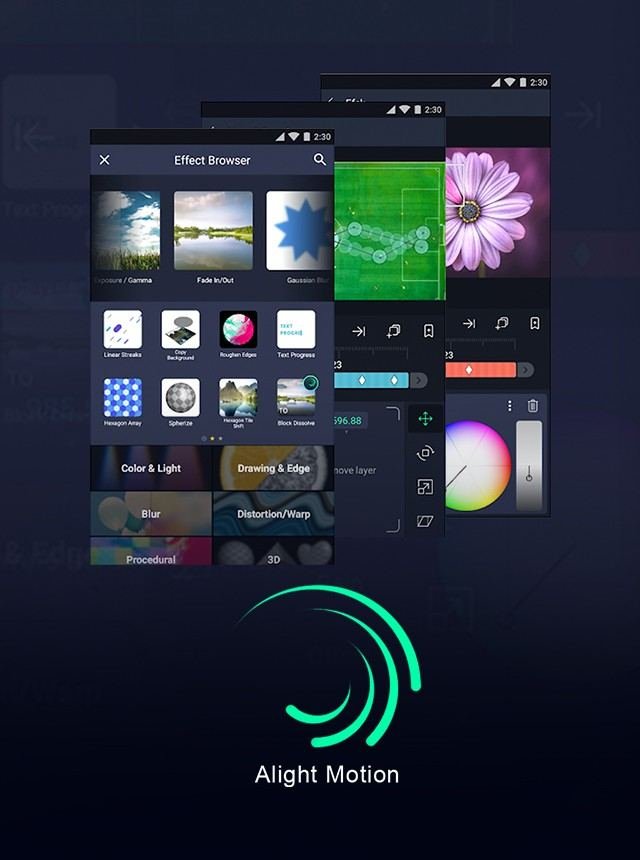Struggling with How To Fix Mp4 Export Failed Alight Motion? This issue can disrupt your creative flow. Begin by checking your device storage and ensure you have enough space. Update Alight Motion to the latest version for optimal performance. If the problem persists, lower the resolution or bitrate of your project to ease the export process.
Table of Contents
How To Fix Mp4 Export Failed Alight Motion
Using Alight Motion to create stunning videos can be very satisfying. However, encountering the MP4 export failed issue can be frustrating. Additionally, learning how to use Null in Alight Motion can enhance your editing skills. Here’s a detailed guide to help you resolve this problem.
Understanding the MP4 Export Error in Alight Motion
Before diving into solutions, it’s essential to understand what causes the MP4 export error. This knowledge can help you prevent future occurrences.
Possible Causes of Export Failure
- Insufficient Device Storage: Ensure that your device has enough free storage to save the exported video.
- App Bugs or Glitches: Sometimes, bugs in the application can hinder the export process.
- Unsupported Formats: The project might contain elements that aren’t compatible with MP4 format.
- Device Performance Issues: Older or lower-end devices might struggle with exporting high-resolution videos.
- Corrupted Media Files: Using corrupted videos, images, or audio files in your project can cause export errors.
Step-by-Step Solutions to Fix MP4 Export Failed in Alight Motion
To overcome the MP4 export failed issue, follow these detailed steps:
Check Device Storage
First and foremost, verify that your device has sufficient storage:
- Go to your device’s settings.
- Navigate to storage or memory settings.
- Ensure that there is ample free space for the export. If not, delete some unneeded files to free up space.
Update Alight Motion App
Running an outdated app might cause bugs and glitches:
- Open the Play Store (Android) or App Store (iOS).
- Search for Alight Motion.
- If an update is available, click on the update button.
- After updating, retry exporting your project.
Reduce Export Resolution
Devices with lower performance might struggle with high-resolution videos:
- Open your project in Alight Motion.
- Go to the export settings.
- Select a lower resolution option, such as 720p or 1080p.
- Try exporting the video again.
Clear App Cache
Clearing the app cache might resolve minor glitches:
- Go to your device’s settings.
- Navigate to the apps section.
- Find and select Alight Motion.
- Click on storage and then clear cache.
- Reopen the app and try exporting the video.
Advanced Troubleshooting Techniques
If the basic methods don’t work, try these advanced troubleshooting techniques:
Reinstall Alight Motion
Reinstalling the app can resolve deeper app-related issues:
- Uninstall Alight Motion from your device.
- Restart your device.
- Install Alight Motion again from Play Store or App Store.
- Try exporting your project anew. Ensure you’ve backed up your projects before uninstalling.
Convert Project Elements
Ensure that all elements in your project are supported:
- Review all the media files used in your project.
- If any files seem corrupted or incompatible, convert them using a converter tool to a supported format.
- Replace the problematic elements in your project and try exporting again.
Optimize Your Project
Sometimes, simplifying your project can help:
- Reduce the number of layers in your project.
- Remove any unnecessary effects or transitions.
- Shorten overly long video segments.
- Try to export the project again after optimization.
Utilize Alight Motion Support and Community
If you’re still encountering issues, seek help from official support or community forums:
Contact Alight Motion Support
Alight Motion offers support through their website:
- Visit the Alight Motion support page.
- Submit a support request detailing your issue.
- Follow any instructions provided by the support team.
Community Forums and Groups
Often, other users might have experienced similar issues and found solutions:
- Join Alight Motion community groups on platforms like Reddit or Facebook.
- Search for posts related to the MP4 export failed issue.
- Engage in discussions and ask for tips from experienced users.
Follow Tutorials and Guides
Seek out guides and tutorials that might offer specific solutions:
- Search YouTube for tutorials on fixing MP4 export errors in Alight Motion.
- Read blog posts and articles addressing similar issues.
Good luck with your projects, and may you create stunning videos without any hitches!
Frequently Asked Questions
Could a slow internet connection cause export issues in Alight Motion?
A slow internet connection usually does not affect the export process in Alight Motion since exporting videos is a local task. However, if you are using cloud storage or online resources during the export process, ensure you have a stable and fast internet connection.
How do I check for software updates on Alight Motion?
Go to your device’s app store (Google Play Store for Android or App Store for iOS), search for Alight Motion, and see if an update is available. Regularly updating your app ensures you have the latest features and fixes for known issues, which can assist in resolving export problems.
Will reinstalling Alight Motion help with export failures?
Reinstalling Alight Motion can resolve issues caused by corrupted files or settings. Before reinstalling, make sure to back up your important projects. After reinstalling the app, try exporting your project again to see if the problem is resolved.
Final Thoughts
To fix the MP4 export failed issue on Alight Motion, start by ensuring your app is up to date. Clear the cache and restart your device. Check your device storage to make sure you have enough space. Reduce the export resolution if necessary. If the problem persists, reinstall the app or try exporting a different project. By following these steps, you can resolve the “how to fix mp4 export failed alight motion” issue efficiently.