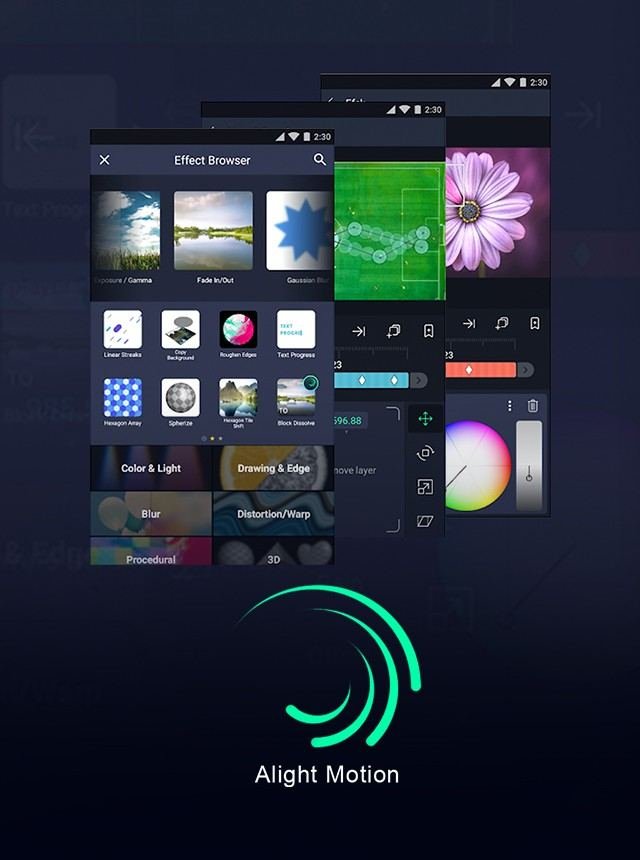Alight Motion lag can be frustrating, but you can fix it with a few simple adjustments. First, ensure your device has enough free storage and close any background apps. This helps Alight Motion run more smoothly. Next, lower the resolution and frame rate of your project if it’s too high. Lastly, keep the app updated to benefit from performance improvements. By following these steps, you can make Alight Motion less laggy and enjoy a smoother editing experience.
Table of Contents
How to Make Alight Motion Less Laggy
Alight Motion is a powerful app used by countless creators to produce stunning animations and videos. However, many users experience lagging issues that can hinder their work. This guide will help you understand how to make Alight Motion less laggy, so you can enjoy a smoother editing experience. Additionally, if you’re trying to refine your project, learning how to move layers down in Alight Motion can be very useful. This guide will cover both these aspects to enhance your editing workflow.
Understanding the Causes of Lag in Alight Motion
Lagging in Alight Motion can stem from several sources. Let’s understand these potential causes before diving into the solutions:
Device Specifications
Your device’s hardware can directly influence how smoothly Alight Motion runs. Factors like CPU, RAM, and storage space play crucial roles.
- CPU: A powerful processor ensures that the app can handle complex tasks and multiple operations without slowing down.
- RAM: Sufficient memory allows the app to load and render animations efficiently.
- Storage: Having enough storage space is vital for app performance and storing temporary files.
Running Background Apps
Multiple apps running in the background can consume system resources, leading to lag:
- They use CPU power, reducing the resources available for Alight Motion.
- Background processes eat up RAM, causing your device to struggle with memory-intensive tasks.
Project Complexity
The complexity of your Alight Motion project also plays a role in its performance:
- Heavy use of effects and graphics can be taxing on your device.
- Long timelines with numerous layers can slow down rendering and previewing.
Optimizing Device Performance
Ensuring your device is running at its best can significantly reduce lag in Alight Motion. Here’s how:
Regular Device Maintenance
Perform regular maintenance to keep your device running smoothly:
- Clear Cache: Periodically clear the cache to free up storage space and improve performance.
- Update Software: Ensure your device’s operating system and apps are up-to-date for optimized performance.
- Battery Health: Keep an eye on your battery health. Extreme battery-saving modes can throttle performance.
Managing Background Apps
Keep background apps to a minimum:
- Close unnecessary apps before launching Alight Motion.
- Use the task manager to shut down processes that consume high amounts of memory.
Optimizing Alight Motion Settings
Alight Motion offers several settings that can be adjusted to reduce lag:
Lowering Resolution and Frame Rate
High resolutions and frame rates demand more processing power. Lowering these can help:
- Resolution: Reduce the resolution settings within the app to match your project needs.
- Frame Rate: Use a lower frame rate, if it doesn’t impact the quality of your project significantly.
Preview Quality
Adjusting the preview quality can make a huge difference:
- Lower Quality Previews: Work with lower quality previews to reduce processing demand, then switch to high quality for final renders.
Reducing Effects
Too many effects can slow down your project. Consider:
- Only using necessary effects and layers.
- Applying effects sparingly and testing their impact on performance.
Efficient Project Management
Managing your projects efficiently can help maintain smooth performance:
Organizing Your Layers
Keep your layers organized to ensure easy navigation and less confusion:
- Label your layers clearly.
- Group similar layers together to minimize clutter.
Using Grouped Elements
Grouping elements can improve performance:
- Combine related elements into groups to simplify the timeline.
- This reduces the processing load, especially in complex projects.
Additional Tips to Reduce Lag
Here are more tips to help make Alight Motion less laggy:
Use External Storage
Free up internal storage space by using external storage options:
- Move large files and projects to external storage devices like SD cards.
- This helps in maintaining ample free space on your device.
Regularly Back Up Projects
Backing up projects can prevent data loss and reduce the load on your device:
- Use cloud storage options to back up your work.
- This ensures you don’t lose progress and helps free up device resources.
Advanced Techniques for Power Users
For those with a bit more technical know-how, these advanced techniques can help make Alight Motion less laggy:
Optimizing the Operating System
Tailor your device’s OS for better performance:
- Disable unnecessary animations in your device’s settings.
- Use performance-enhancing applications, like booster apps, cautiously.
Custom ROMs
Install custom ROMs designed for optimal performance:
- Research and choose a custom ROM that suits your device and needs.
- Rooting your device and installing custom ROMs can be risky, so proceed with caution.
Ensuring smooth performance in Alight Motion involves a mix of optimizing your device, managing app settings, and effective project organization. By implementing these tips, you can significantly reduce lag and enjoy a seamless animation and video editing experience.
Frequently Asked Questions
Does updating Alight Motion improve its performance?
Yes, keeping Alight Motion updated can improve performance. Developers release updates to fix bugs and optimize the app. Regularly check for updates in your device’s app store and install them to ensure you’re using the latest version.
How does device storage impact Alight Motion’s performance?
Limited device storage can cause lag in Alight Motion. Ensure you have sufficient free space on your device by deleting unnecessary files or moving them to cloud storage. Aim for at least 20% of free storage for optimal performance.
Can closing background apps make Alight Motion run faster?
Yes, closing background apps can make Alight Motion run faster. Background apps consume system resources like RAM and CPU. Close unnecessary apps to free up resources, allowing Alight Motion to run more smoothly.
Final Thoughts
To make Alight Motion less laggy, start by ensuring your device has enough free storage and RAM. Close unnecessary apps running in the background. Lower the resolution and frame rate of your project. Use simpler effects and transitions where possible to reduce the load. Regularly clear the app cache and keep the app updated. Following these steps helps in making Alight Motion less laggy, ensuring smooth and efficient editing experiences.