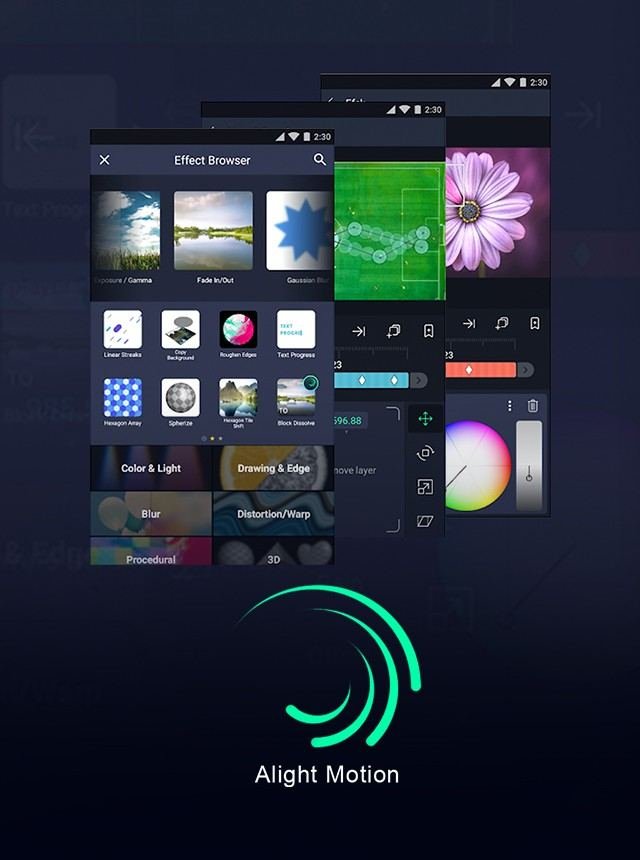Experiencing Alight Motion crashes can be frustrating. The good news is that stopping these crashes often involves a few easy adjustments. Start by checking if your app is updated to the latest version; updates can fix bugs and improve stability. Additionally, ensure your device has enough storage and is running efficiently. Too many background apps can create conflicts, so closing unnecessary ones can help. Following these steps, you can significantly reduce the chances of Alight Motion crashing during your projects.
Table of Contents
- How to Stop Alight Motion from Crashing
- Check System Requirements
- Update Alight Motion
- Clear Cache and Data
- Free Up Device Storage
- Close Background Apps
- Adjust Alight Motion Settings
- Restart Your Device
- Reinstall Alight Motion
- Contact Alight Motion Support
- Keep Your Device Software Updated
- Avoid Running Multiple Heavy Apps Simultaneously
- Use Alight Motion on a Compatible Device
- Frequently Asked Questions
- Final Thoughts
How to Stop Alight Motion from Crashing
Alight Motion is a popular app for creating animations and videos, beloved by many for its rich features and user-friendly interface. However, like any software, it can sometimes crash, causing frustration and lost work. Additionally, knowing how to change the Alight Motion watermark position can help you customize your videos even further. Let’s dive into the steps and tips to help prevent Alight Motion from crashing, ensuring a smooth and enjoyable editing experience.
Check System Requirements
Before doing anything else, make sure your device meets the system requirements for Alight Motion.
Minimum Requirements:
- Android: Version 6.0 or higher
- iOS: Version 11.0 or higher
- RAM: At least 2GB
- Storage: Sufficient free space (at least 500MB)
If your device doesn’t meet these requirements, the app may struggle to run smoothly, resulting in crashes.
Update Alight Motion
An outdated version of Alight Motion might be unstable. Keep the app updated to benefit from the latest bug fixes and improvements.
To Update Alight Motion:
- Open the Google Play Store or Apple App Store.
- Search for Alight Motion.
- If an update is available, tap on the “Update” button.
Newer versions often resolve issues that could be causing crashes.
Clear Cache and Data
Over time, the cache and data can become cluttered, slowing down the app or causing it to crash.
Steps to Clear Cache and Data:
- Go to your device’s “Settings”.
- Navigate to “Apps” or “Application Manager”.
- Find and select “Alight Motion”.
- Tap on “Storage”.
- Tap “Clear Cache” and then “Clear Data”.
Clearing the cache helps refresh the app, potentially resolving any minor glitches.
Free Up Device Storage
Insufficient storage space on your device can lead to app crashes.
Tips to Free Up Storage:
- Delete unnecessary files, photos, and videos.
- Uninstall apps you no longer use.
- Move files to a cloud storage service or SD card.
Having extra space allows Alight Motion to run more efficiently.
Close Background Apps
Running many apps simultaneously can consume your device’s resources, causing Alight Motion to crash.
How to Close Background Apps:
- Open the list of recently used apps (usually done by tapping the square or swiping up from the bottom).
- Swipe away apps that you don’t need open.
This frees up memory for Alight Motion to use.
Adjust Alight Motion Settings
Sometimes, high settings can overwhelm your device. Adjusting them can improve stability.
Recommended Settings:
- Lower the resolution of your project.
- Reduce the frame rate.
- Limit the use of complex effects.
These adjustments can help your device handle the workload better.
Restart Your Device
A simple restart can often resolve unexpected crashes.
To Restart Your Device:
- Press and hold the power button.
- Select “Restart” from the menu.
Restarting clears any temporary glitches and refreshes your device’s memory.
Reinstall Alight Motion
If other solutions fail, reinstalling the app can resolve deeper issues.
Steps to Reinstall Alight Motion:
- Uninstall Alight Motion from your device.
- Open the Google Play Store or Apple App Store.
- Search for Alight Motion and install it again.
Reinstalling ensures you have a clean and updated version of the app.
Contact Alight Motion Support
If crashes persist, reach out to Alight Motion’s support team. They can provide specific advice and solutions.
How to Contact Support:
- Visit the Alight Motion support page on their official website.
- Send an email to their support team detailing your issue.
- Include information about your device and the app version you are using.
The support team is usually prompt in helping users solve their problems.
Keep Your Device Software Updated
Outdated system software can lead to compatibility issues with apps.
To Update Your Device Software:
- Go to “Settings”.
- Navigate to “System” or “Software Update”.
- Check for updates and install if available.
Keeping your device’s software updated ensures it has the latest features and security patches.
Avoid Running Multiple Heavy Apps Simultaneously
Running heavy apps at the same time can overload your device’s CPU and memory.
Tips to Manage Apps:
- Use one heavy app at a time.
- Close Alight Motion before opening another resource-heavy app.
Managing your apps helps maintain your device’s performance.
Use Alight Motion on a Compatible Device
Some devices may not be fully compatible with Alight Motion. Ensure you use a device that matches the app’s requirements.
Compatible Device Checklist:
- Check Alight Motion’s official website for a list of compatible devices.
- Consider upgrading to a newer device if your current one consistently struggles.
Using a compatible device can greatly enhance your experience.
Taking these steps can significantly reduce the chances of Alight Motion crashing. Always ensure your device and the app are up-to-date, manage your storage wisely, and adjust settings to fit your device’s capabilities. If issues persist, Alight Motion’s support team can provide further assistance. By following these tips, you’ll be able to enjoy a smoother, more reliable experience with Alight Motion.
Frequently Asked Questions
Should I update Alight Motion to the latest version?
Yes, always update Alight Motion to the latest version. Developers usually fix bugs and improve the app’s performance in newer updates, which can help prevent crashes. Check for updates regularly on your device’s app store.
Could the device’s operating system affect Alight Motion’s stability?
Yes, the device’s operating system can affect the stability of Alight Motion. Ensure your device runs the latest OS version, as updates often include performance enhancements and bug fixes that can improve app stability. Compatibility issues with outdated OS versions can cause the app to crash.
Is there a way to clear the app cache for Alight Motion?
Yes, you can clear the app cache for Alight Motion to help prevent crashes. On most devices, go to Settings > Apps > Alight Motion > Storage, and then select ‘Clear Cache’. This can help resolve issues caused by corrupted cache files.
Final Thoughts
To stop Alight Motion from crashing, ensure your device has ample storage and RAM. Update the app to the latest version for optimal performance. Close unnecessary background apps to free up resources. Avoid using too many effects and layers in a single project. Regularly clear cache and temporary files to ensure smoother operation. Following these steps will help maintain stability and prevent crashes in Alight Motion.