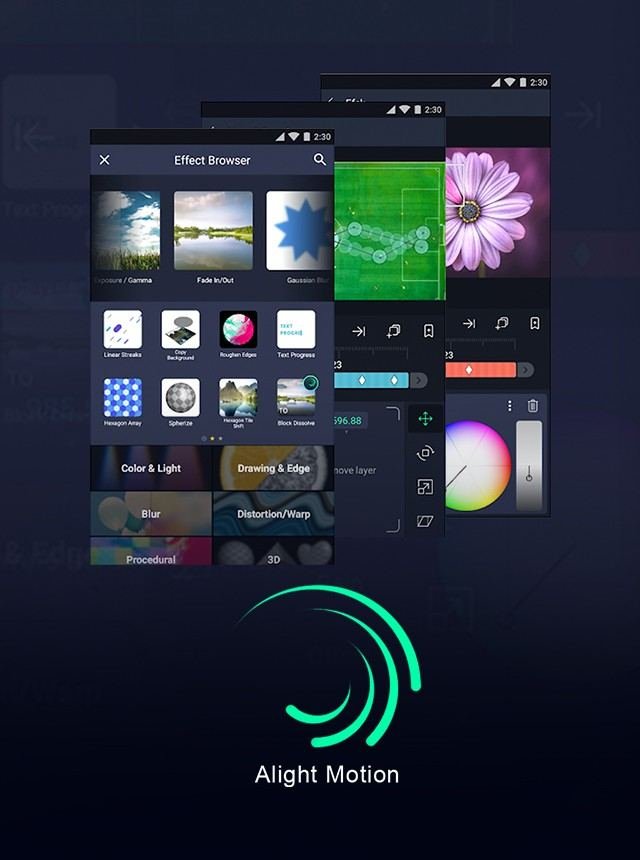Alight Motion is a powerful video and animation editing app that caters to both beginners and professionals. It offers a wide range of features, making it a favorite among content creators. With Alight Motion, you can edit videos, create animations, and experiment with visual effects. The app supports multiple layers of graphics, video, and audio, allowing for detailed and complex projects. Its user-friendly interface ensures that even those new to editing can produce high-quality content. Whether you are creating social media posts or professional videos, Alight Motion provides the tools you need for stunning results.
Table of Contents
What is Alight Motion?
Features of Alight Motion
Alight Motion comes packed with a myriad of features that cater to different aspects of motion design and video editing. Let’s delve into some of the standout features:
1. Vector and Bitmap Support
Alight Motion allows users to create and edit both vector and bitmap graphics. This means you can create detailed vector illustrations as well as work with existing images and videos. Here are some things you can do with vector and bitmap support:
- Create intricate vector shapes and paths.
- Import images and videos to use as layers.
- Combine multiple layers for complex designs.
2. Keyframe Animation
One of the most powerful features of Alight Motion is its keyframe animation capability. This feature enables you to create smooth animations by setting key points (keyframes) and allowing the app to generate the in-between frames automatically. Keyframe animation is essential for:
- Creating smooth movements for objects and text.
- Animating properties such as position, scale, transparency, and more.
- Achieving professional-level animations directly on your mobile device.
3. Visual Effects
Alight Motion offers a wide range of visual effects that you can apply to your layers to enhance your videos. These include:
- Color correction to adjust the visual appearance.
- Blending modes to combine layers in creative ways.
- Special effects like shadows, borders, and gradient fills.
4. Motion Blur and Velocity-Based Motion
To make your animations more realistic, Alight Motion includes a motion blur feature. You can also adjust the velocity of motion, adding realism to movements. These tools help you:
- Simulate real-world camera movements.
- Enhance the fluidity of animations.
- Create professional-quality motion graphics on the go.
How to Use Alight Motion
Using Alight Motion involves a series of steps that are easy to follow, even for beginners. Let’s break down the basic process:
1. Download and Installation
To get started with Alight Motion, you first need to download and install the app. It is available on both iOS and Android platforms. Simply visit the Apple App Store or Google Play Store, search for Alight Motion, and hit the download button. Once the download is complete, install the app on your device.
2. Starting a New Project
After installation, open the app and tap on the “+” icon to start a new project. You will be prompted to set the project parameters, such as resolution, frame rate, and background color. These settings are crucial for determining the quality and look of your final video.
3. Importing Media
Once your project is set up, you can import media files such as images, videos, and audio. Tap on the “Import” button and select the files from your device’s storage. This allows you to bring in elements that you want to animate or edit.
4. Adding and Editing Layers
Layers are the building blocks of your project. Tap on the “Add Layer” button to add new layers. Each layer can be an image, video, text, shape, or drawing. You can manipulate these layers to create animations by:
- Resizing and repositioning them.
- Applying transformations like rotation and skew.
- Editing properties such as opacity and blending modes.
5. Adding Keyframes
To animate your layers, you need to add keyframes. Select a layer, navigate to the timeline, and tap on the “Add Keyframe” button. Set the properties for the keyframe, such as position, rotation, and scale. Move the playhead to a different time and add another keyframe with different properties. Alight Motion will interpolate the in-between frames for a smooth animation.
6. Applying Effects
You can enhance your animations by applying various effects. Tap on the “Effects” button and choose from a wide range of effects such as blur, shadow, and color correction. Adjust the effect settings to match your desired output.
7. Exporting Your Project
Once you’re satisfied with your project, you need to export it. Tap on the “Export” button and choose the export settings, such as resolution and format. Alight Motion supports exporting in various formats, including MP4, GIF, and PNG sequences.
Common Use Cases for Alight Motion
Alight Motion is versatile and can be used for various creative projects. Here are some common use cases:
1. Social Media Content
Content creators frequently use Alight Motion to produce eye-catching videos for social media platforms like Instagram, TikTok, and YouTube. The app’s tools make it easy to create engaging content that stands out.
2. Promotional Videos
Businesses can use Alight Motion to make promotional videos or advertisements. The app’s professional features allow for high-quality video production without needing expensive software or equipment.
3. Educational Videos
Teachers and educators can use Alight Motion to create instructional videos. The ability to animate text and graphics can make lessons more engaging and easier to understand.
4. Personal Projects
Individuals can use Alight Motion for personal projects, such as family videos, hobby animations, or creative storytelling. The app provides the tools needed to bring personal visions to life.
Tips and Tricks for Using Alight Motion
To get the most out of Alight Motion, consider these tips and tricks:
1. Utilize Templates
Alight Motion offers pre-made templates that can save you time. These templates provide a good starting point, especially if you’re new to the app.
2. Learn Keyboard Shortcuts
If you’re using Alight Motion on a device with a keyboard, learning shortcuts can speed up your workflow. Familiarize yourself with common shortcuts for tasks like adding layers, keyframes, and effects.
3. Experiment with Effects
Don’t be afraid to experiment with different effects and settings. Trying out various combinations can lead to unique and visually appealing results.
4. Keep Projects Organized
As you work on more complex projects, keeping things organized becomes essential. Use naming conventions for layers and folders to make navigation easier.
Advanced Techniques in Alight Motion
While Alight Motion is beginner-friendly, it also offers advanced tools for seasoned designers. Here are some techniques for taking your projects to the next level:
1. Using Masks
Masks allow you to hide or reveal parts of a layer. This can be useful for creating complex animations and effects. To add a mask, select the layer and tap on the “Mask” button. Draw the mask shape and adjust its properties as needed.
2. Custom Easing
Custom easing allows for more control over the speed of animations. Instead of linear movements, you can create custom curves for acceleration and deceleration. Access the easing options in the keyframe settings and customize the curve to match your animation style.
3. Scripted Animations
For those with programming knowledge, Alight Motion supports scripting for more advanced animations. You can write scripts to control various aspects of your animation, adding a layer of precision and complexity.
4. Layer Parenting
Layer parenting lets you link layers together so that one layer’s transformations affect the child layers. This is useful for creating hierarchical animations, such as character rigs. To parent a layer, select it and choose the parent layer in the layer settings.
By understanding and utilizing the features, tips, and advanced techniques of Alight Motion, you can create professional-quality motion graphics and videos directly from your mobile device. This powerful app opens up new possibilities for creativity, whether you’re a beginner or an experienced designer.
Alight Motion vs After Effects vs Capcut /
Frequently Asked Questions
Can beginners use Alight Motion for video editing?
Alight Motion caters to both beginners and experienced video editors. The app provides an intuitive interface and easy-to-use tools that make it accessible for newcomers. Additionally, there are many tutorials and guides available online that can help beginners learn how to use the various features and tools offered by Alight Motion.
Does Alight Motion support exporting high-quality videos?
Alight Motion supports exporting videos in various resolutions, including high definition (HD) and 4K. The app allows users to choose the resolution and quality settings that best suit their needs. This flexibility makes it possible to create professional-quality videos that meet different requirements and platforms.
Are there any costs associated with using Alight Motion?
Alight Motion offers a free version with basic features and a watermark on exported videos. For those seeking additional functionalities and to remove the watermark, there are options for in-app purchases or a subscription plan. The subscription offers access to premium features, including a larger selection of effects and elements, more export options, and an ad-free experience.
Final Thoughts
Alight Motion is a comprehensive video and animation editing app that offers numerous tools for creating professional-quality content. It provides a wide range of features, including keyframe animation, visual effects, and color correction. The app supports non-linear editing, which allows users to manipulate video elements precisely. With Alight Motion, users can produce visually captivating videos and animations right from their mobile devices. In summary, what is Alight Motion? It’s a versatile and powerful app designed to meet the needs of both amateur and professional video creators.