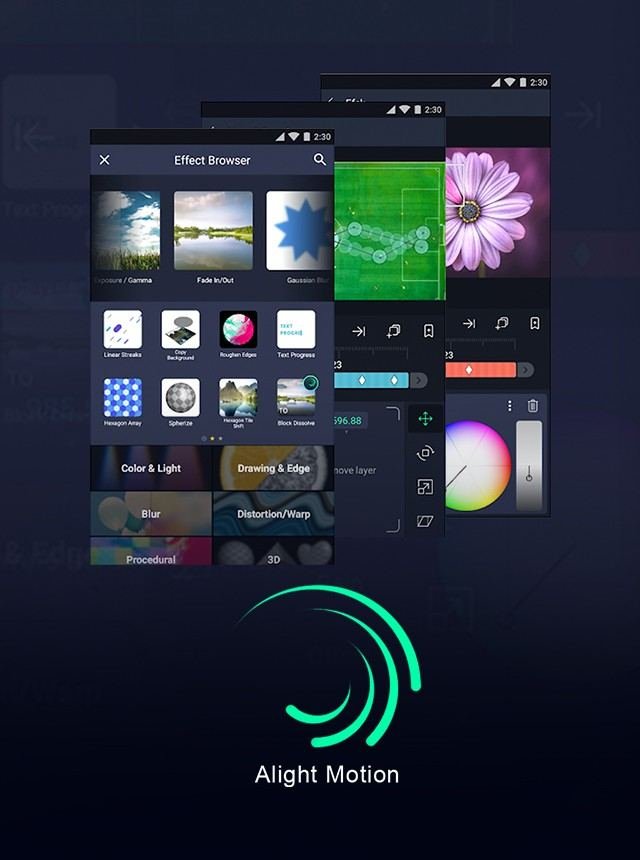XML in Alight Motion is a format for sharing and saving complex animation projects. This powerful tool lets you import and export your intricate designs, effects, and settings seamlessly between devices or with other users. By understanding the role of XML in Alight Motion, you can easily collaborate and fine-tune your animations with greater precision. It simplifies the workflow for both beginners and advanced users. Curious about how to use XML in Alight Motion? Let’s dive in and explore the practical applications and benefits it offers for your animation projects.
Table of Contents
What Is XML in Alight Motion
In the world of digital animation, Alight Motion has made a significant mark as a go-to app for creating stunning animations and visual effects. But when diving into the technicalities of animation projects in Alight Motion, you may come across the term ‘XML.’ Additionally, you might wonder, is Alight Motion a Chinese app? So, what is XML in Alight Motion, and why is it important? Let’s break down this concept in a detailed and easy-to-understand manner.
Understanding XML
XML stands for Extensible Markup Language. It’s a simple and flexible text format that was originally designed to meet the challenges of large-scale electronic publishing, but it is also playing an increasingly important role in the exchange of a wide variety of data on the internet and elsewhere.
- XML data is structured in a tree-like format with nested elements.
- It is both human-readable and machine-readable.
- XML allows for data to be defined in a way that makes it easier to transport, store, and interpret.
The Basics of XML Syntax
Understanding the basics of XML syntax can help you grasp how it works within Alight Motion:
- Tags: XML documents use opening and closing tags to define elements. For example,
<element>content</element>. - Attributes: Elements can have attributes that provide additional information. For example,
<element attribute="value">content</element>. - Nesting: Elements can be nested within each other, creating a hierarchy. For example:
<parent>
<child>content</child>
</parent>
XML in Alight Motion
In Alight Motion, XML files serve as a way to store and exchange project data. They are essential for saving project settings, effects, animations, and other crucial components. Let’s delve deeper into how XML functions within Alight Motion.
Saving Projects in XML Format
When working on a project in Alight Motion, you may want to save your work to continue later or share it with others. In these cases, saving projects as XML files is very practical. Here’s why:
- You can easily save the state of your project, including all layers, effects, and transitions.
- XML files are lightweight and can be shared quickly via email or cloud storage.
- They ensure that all settings and configurations are preserved when the project is reopened.
Importing and Exporting XML Files
One of the powerful features of Alight Motion is its ability to import and export XML files. This functionality is vital for collaboration and enhancing workflow:
Importing XML Files
- Receive a project file from a collaborator or download from an online community.
- Open the XML file in Alight Motion to instantly load the entire project setup.
Exporting XML Files
- Save your project as an XML file to create a backup.
- Share your project settings and effects with others by exporting the XML file.
The Role of XML in Animation and Effects
In Alight Motion, XML files are not just about saving and sharing projects. They play a crucial role in defining the details of animations and effects. Here’s how XML impacts your creative process:
Defining Animation Properties
With XML, you can specify various animation properties such as:
- Keyframes: Define the start and end points of an animation.
- Timing: Control the duration and pace of animations.
- Easing: Apply easing functions to create natural movement.
Customizing Visual Effects
XML allows detailed customization of visual effects. You can define parameters for:
- Color adjustments: Change the hue, saturation, and brightness.
- Transformations: Modify scale, rotation, and position.
- Filters: Apply various filters to achieve unique looks.
Consistency Across Devices
Using XML ensures that your animations and effects look consistent across different devices. XML preserves all the settings and configurations, allowing your projects to be seamlessly transferred and reproduced on various platforms.
Best Practices for Working with XML in Alight Motion
To make the most out of XML in Alight Motion, consider these best practices:
Regular Backups
Save your projects frequently and keep multiple backups:
- Store backups in different locations such as external drives or cloud storage.
- Label your backups clearly with dates and versions for easy retrieval.
Consistent Naming Conventions
Use clear and consistent naming conventions for your XML files:
- Name your files descriptively to reflect their content and purpose.
- Avoid using special characters or spaces in file names to prevent compatibility issues.
Version Control
Implement version control practices to keep track of changes:
- Use version numbers in your file names to differentiate between revisions.
- Keep a changelog to document what modifications were made and when.
Common Issues and Troubleshooting XML in Alight Motion
While working with XML in Alight Motion, you might encounter some issues. Here are common problems and their solutions:
File Corruption
If an XML file becomes corrupted, it may not open correctly. To avoid this:
- Always save a backup before making significant changes.
- Use reliable storage devices and avoid abrupt interruptions while saving.
Compatibility Issues
Older versions of Alight Motion may not support all the features defined in an XML file. Ensure compatibility by:
- Updating Alight Motion to the latest version.
- Checking the version compatibility if sharing files between different versions of the app.
Syntax Errors
XML files must adhere to a strict syntax. Even minor errors can cause the file to malfunction. To prevent syntax errors:
- Use a text editor with syntax highlighting and validation features.
- Double-check the XML structure, especially for correctly paired opening and closing tags.
Advanced Tips for Using XML in Alight Motion
For users seeking to leverage XML in Alight Motion to its full potential, here are some advanced tips:
Custom Scripting
If you’re comfortable with coding, you can customize your XML files to create unique animations and effects. This level of customization allows for:
- Creating reusable templates for common effects and animations.
- Automating repetitive tasks to save time and effort.
Integrating with Other Tools
XML files can be integrated with other design tools and software:
- Import animations and effects created in Alight Motion into other video editing software.
- Export settings from Alight Motion to use in web development or other multimedia projects.
Community Resources
Explore online communities and forums where users share XML files and tips:
- Join discussions to learn from experienced users and improve your skills.
- Download pre-made XML templates to jumpstart your projects.
Understanding XML in Alight Motion opens up a world of possibilities for creating animations and visual effects. XML files provide a structured, reliable way to save, share, and customize your projects. By mastering the basics of XML syntax and leveraging advanced techniques, you can enhance your workflow and bring your creative visions to life. Whether you’re a beginner or an advanced user, the power of XML in Alight Motion is invaluable. So dive in, experiment, and see how XML can elevate your animation projects.
Frequently Asked Questions
What are the benefits of using XML in Alight Motion?
Using XML in Alight Motion offers several benefits, including easy sharing and collaboration, version control, and the ability to make precise adjustments to project settings. XML files are also platform-independent, making it easier to share projects across different devices and operating systems.
How do I import an XML file into Alight Motion?
To import an XML file into Alight Motion, go to the project import section of the app and select the XML file you wish to import. The app will then load the project settings and data from the XML file, allowing you to work on the project as if it were originally created in Alight Motion.
Is there a specific XML format required by Alight Motion?
Yes, Alight Motion requires a specific XML format that adheres to its project structure. When you export a project as an XML file within the app, it automatically formats it correctly. If you are editing the XML file manually, ensure you follow the structure defined by Alight Motion to avoid any errors when importing the file back into the app.
Final Thoughts
XML in Alight Motion allows users to save and share customized animations and effects easily. By exporting projects as XML files, creators can preserve their work’s intricacies and share them for collaboration. Using XML in Alight Motion enhances workflow efficiency by enabling quick edits and reusability. It also provides a structured way to organize and manage animation projects. In summary, XML in Alight Motion streamlines the creative process, making it easier to share detailed projects and maintain high-quality work.