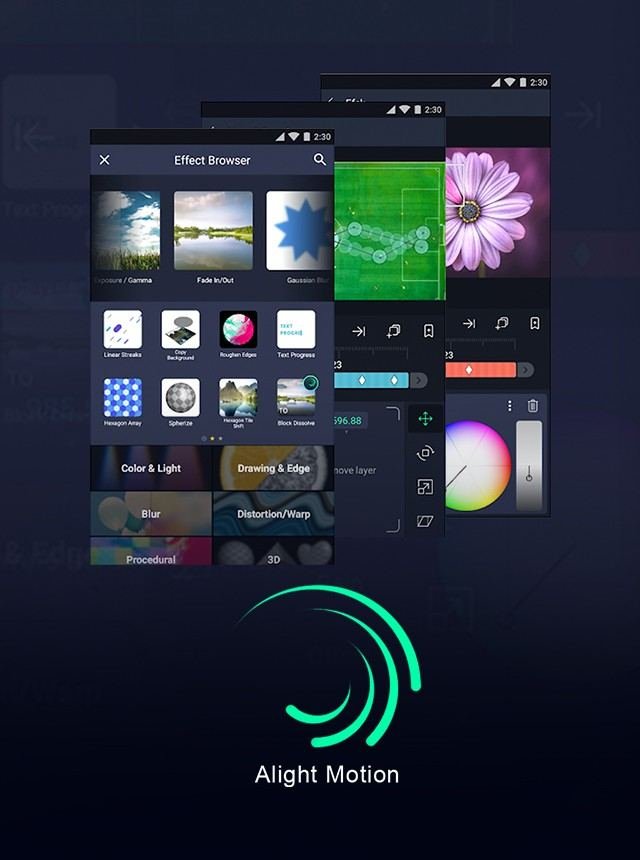Alight Motion often crashes during export due to insufficient device storage or RAM. Ensuring you have enough of both can solve this issue. Updating the app to the latest version can also prevent crashes. Compatibility issues sometimes arise with outdated software, causing it to malfunction. Another reason for this problem could be corrupted project files. Double-check your files and try re-importing them if necessary. In this article, we’ll delve into these causes in detail and offer practical solutions. Stay with us to get Alight Motion running smoothly.
Table of Contents
Why Does Alight Motion Keep Crashing When I Export?
Alight Motion is a powerful tool for creating motion graphics and video editing on mobile devices. However, many users encounter a frustrating problem: the app keeps crashing when they try to export their projects. If you’re among those facing this issue, you’re not alone. But what does Alight Motion Premium do, and can it help solve these problems? Let’s explore the various reasons behind these crashes and some possible solutions to keep your creative workflow smooth and uninterrupted.
Device Compatibility and Specifications
One of the main reasons Alight Motion crashes during export is due to device compatibility and specifications. Here’s why:
Insufficient RAM
Most mobile devices have limited RAM compared to desktop computers. Alight Motion requires a significant amount of memory to render and export videos. If your device doesn’t have enough RAM, the app may crash.
Close all other running applications to free up memory. Consider upgrading to a device with more RAM for a better experience.
Processor Limitations
The CPU and GPU on your device play a crucial role in rendering video. Older or less powerful processors may struggle with complex projects, leading to crashes.
Ensure that your device meets the minimum requirements for running Alight Motion. If possible, use a device with a more powerful processor.
Storage Issues
Another factor could be related to storage. Let’s delve into this aspect:
Insufficient Storage Space
Alight Motion needs adequate storage to save the exported file. If your device is running low on storage, the app may crash.
Check your storage settings and clear unnecessary files to free up space. You can also export smaller sections of your project one at a time.
Corrupted Files
Sometimes, files within your project might be corrupted, causing crashes during export.
Re-import your media files or try using different files to see if the issue persists.
Software Issues
Sometimes, the problem isn’t with your device, but with the software itself. Here’s what to consider:
App Version
Using an outdated version of Alight Motion might cause instability.
Check for updates in your app store and ensure that you’re using the latest version of Alight Motion.
OS Compatibility
The operating system on your device might not be fully compatible with the latest version of Alight Motion, or vice versa.
Keep your device’s OS updated. Sometimes, rolling back to an earlier OS version can also resolve the issue, but proceed with caution.
Project Complexity
The complexity of your project can also play a significant role in whether the app crashes during export.
High-Resolution Exports
Exporting in very high resolutions can be taxing on your device.
Try exporting in a lower resolution to see if that helps. You can always upscale the resolution later using other software.
Intensive Effects
Using too many effects or very complex effects can cause the app to overload.
Simplify your project by reducing the number of effects or layers. Export parts of the project separately and then combine them later.
App Settings
Improper settings within Alight Motion might also be causing crashes.
Cache and Data
Accumulated cache and data might slow down the app or cause it to crash.
Go to the app settings and clear the cache and data. This can often resolve performance issues.
Render Settings
Incorrect render settings might also lead to crashes.
Double-check your render settings to ensure they’re appropriate for your project and device capabilities.
Network Issues
Believe it or not, network issues can also cause problems during export.
Internet Connection
If your project involves online assets or needs to sync with cloud services, a poor internet connection can cause issues.
Ensure you have a stable internet connection. Try exporting while connected to a reliable Wi-Fi network.
Common Troubleshooting Steps
If you’re still facing issues, here are some general troubleshooting steps that might help:
- Restart your device to clear any temporary issues that might be affecting performance.
- Reinstall Alight Motion to ensure you have a fresh copy of the app without any corruption.
- Check online forums or the Alight Motion support page for any known issues and solutions.
- Contact Alight Motion’s customer support for personalized assistance.
By understanding the various factors that can cause Alight Motion to crash during export, you can take the necessary steps to troubleshoot and resolve these issues. Keeping your device updated, managing storage, and understanding the app’s requirements will go a long way in ensuring a smooth exporting experience.
Frequently Asked Questions
Can outdated software cause Alight Motion to crash when exporting?
Yes, using an outdated version of Alight Motion can cause instability and crashes. Ensure that you have the latest version of Alight Motion installed on your device. Updates often include bug fixes and performance improvements that can resolve crashing issues.
Does device overheating affect Alight Motion’s export process?
If your device overheats, it can cause Alight Motion and other apps to crash. Ensure your device is in a cool environment and avoid using it while it charges. Let your device cool down before attempting to export again.
Can complex projects cause Alight Motion to crash during export?
Yes, projects with many layers, effects, and high-resolution media can consume a lot of resources, leading to crashes. Try simplifying your project by reducing the number of layers and effects or breaking the project into smaller segments and exporting them separately.
Final Thoughts
Alight Motion often crashes when exporting due to limited device resources. Ensure your device has enough free RAM and storage space. Outdated software also causes issues, so keep both the app and your device’s OS updated. Complex projects with high-resolution elements can strain your device, causing crashes. Simplify your project or use lower resolutions. In conclusion, “why does alight motion keep crashing when I export” typically ties back to resource limitations, outdated software, or project complexity.