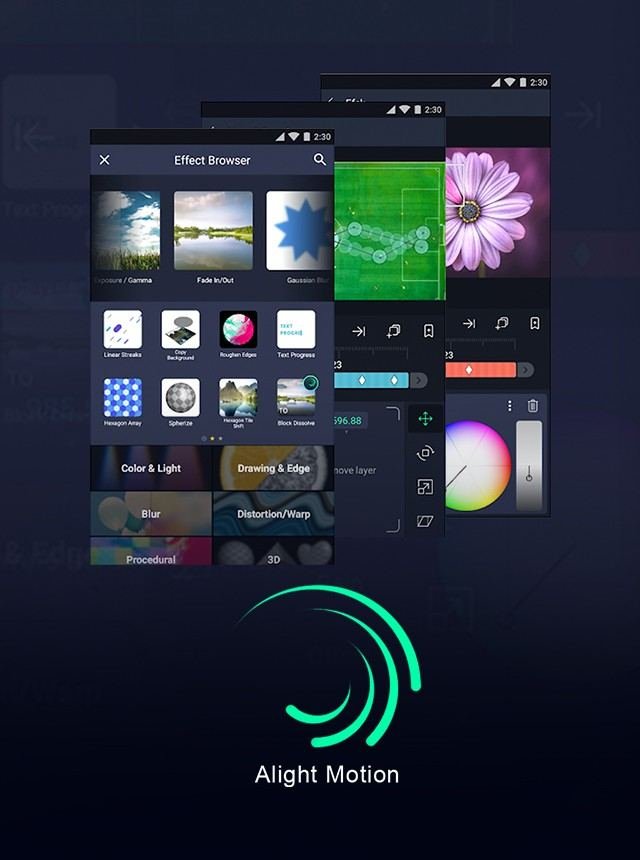Experiencing the frustration of “why is my Alight Motion not opening”? This issue can stem from several common problems. Often, it’s due to software bugs or compatibility issues. Sometimes, insufficient storage or outdated app versions can be the culprits. Restarting your device or reinstalling the app may solve the problem. Don’t worry; we’re here to guide you through these solutions step by step.
Table of Contents
- Why is My Alight Motion Not Opening?
- Frequently Asked Questions
- Final Thoughts
Why is My Alight Motion Not Opening?
Having trouble with Alight Motion not opening can be quite frustrating, especially when you need to work on your projects. There can be several reasons why this happens, ranging from software issues to hardware limitations. Additionally, does Alight Motion have templates? In this article, we will explore all the possible reasons and solutions to help you get back on track.
Compatibility Issues
One of the primary reasons Alight Motion might not open is due to compatibility issues. Let’s break this down further:
Operating System Requirements
Alight Motion requires a certain version of the operating system to run smoothly. Ensure your device meets these requirements:
- Android: Version 6.0 (Marshmallow) or later
- iOS: Version 11.0 or later
If your device does not meet these requirements, you might need to update your operating system or consider using a device that supports the app.
Device Specifications
Alight Motion is a resource-intensive application. It requires a significant amount of RAM and processing power to function correctly. Check if your device meets the minimum hardware specifications:
- At least 3 GB of RAM
- Quad-core processor or better
- Sufficient storage space
Devices with lower specifications may struggle to run Alight Motion, leading to issues like the app not opening.
Updating Alight Motion
Using an outdated version of Alight Motion could be the cause of the issue. Developers frequently release updates to fix bugs and improve performance. Ensure that you are using the latest version of the app.
To update Alight Motion:
- Open the Google Play Store or Apple App Store
- Search for Alight Motion
- Check if there’s an update available, and if so, click on the ‘Update’ button
Clearing Cache and Data
Sometimes, accumulated cache and data can cause the app to malfunction. Clearing these can often resolve the issue.
How to Clear Cache and Data on Android
- Go to ‘Settings’
- Select ‘Apps’ or ‘Application Manager’
- Find and select ‘Alight Motion’
- Tap on ‘Storage’
- Click ‘Clear Cache’ and then ‘Clear Data’
How to Clear Data on iOS
On iOS, you may need to reinstall the app to clear cache and data:
- Long-press the Alight Motion app icon
- Select ‘Remove App’
- Delete the app and then reinstall it from the App Store
Restarting Your Device
A simple yet effective solution is to restart your device. This can help resolve any temporary software glitches that might be preventing Alight Motion from opening.
Checking for Software Conflicts
Sometimes, other apps or services running in the background can conflict with Alight Motion. To identify and resolve these conflicts, follow these steps:
Identifying Problematic Apps
- Open ‘Settings’
- Navigate to ‘Apps’ or ‘Application Manager’
- Look for any recently installed apps that might be causing conflicts
- Uninstall or disable these apps temporarily to see if Alight Motion opens
Disabling Background Services
- Go to ‘Settings’
- Open ‘Developer Options’ (If not enabled, go to ‘About Phone’ and tap on ‘Build Number’ seven times)
- Select ‘Running Services’
- Identify and stop any services that might be interfering with Alight Motion
Reinstalling Alight Motion
If none of the above solutions work, reinstalling Alight Motion might help. This will ensure you have a fresh installation without any corrupted files.
Steps to Reinstall on Android
- Go to ‘Settings’
- Select ‘Apps’ or ‘Application Manager’
- Find and select ‘Alight Motion’
- Tap ‘Uninstall’
- Reinstall from the Google Play Store
Steps to Reinstall on iOS
- Long-press the Alight Motion app icon
- Select ‘Remove App’
- Go to the App Store and reinstall Alight Motion
Checking for Device Issues
Sometimes the problem lies with the device itself rather than the app. Here are a few checks you can perform:
Storage Space
Ensure that you have enough free storage on your device. Alight Motion requires adequate space to function properly. To check for available storage:
- Open ‘Settings’
- Select ‘Storage’
- Check how much free space is available
If storage is low, consider deleting some unused files or apps to free up space.
System Updates
Make sure your device is running the latest system updates. Outdated system software can sometimes cause apps to malfunction:
- Go to ‘Settings’
- Select ‘System’ or ‘Software Update’
- Check for available updates and install them
Contacting Support
If you’ve tried all the above steps and Alight Motion still won’t open, consider reaching out to Alight Motion’s support team. Provide them with detailed information about your issue:
- Device model
- Operating system version
- Alight Motion app version
- Any error messages you receive
You can often find support contact details on the app’s official website or within the app itself.
Community Forums and Help Groups
Sometimes, other users have faced the same issues and found solutions. Joining online forums and help groups related to Alight Motion can provide you with additional problem-solving tips. Websites like Reddit, Quora, or specialized Alight Motion user groups on social media platforms can be very helpful.
Third-Party Software Conflicts
Certain third-party software can conflict with Alight Motion, causing it not to open. Some antivirus or security apps might mistakenly identify Alight Motion as a threat and block it. Try the following:
- Temporarily disable your antivirus or security apps and try opening Alight Motion
- Whitelist Alight Motion within your security settings
If the app opens after these changes, you might need to adjust the settings of your third-party software to allow Alight Motion to run smoothly.
Perform a Factory Reset
As a last resort, performing a factory reset on your device can resolve deep-rooted issues. Note that this will erase all data on your device, so make sure to back up important files first.
How to Factory Reset on Android
- Go to ‘Settings’
- Select ‘System’ or ‘General Management’
- Tap on ‘Reset’ or ‘Factory Data Reset’
- Follow the on-screen instructions to complete the reset
How to Factory Reset on iOS
- Open ‘Settings’
- Go to ‘General’
- Scroll down and select ‘Reset’
- Choose ‘Erase All Content and Settings’
- Follow the on-screen instructions to complete the reset
Performing a factory reset should resolve any software issues that prevent Alight Motion from opening. However, this step should be taken with caution and only when all other solutions have not worked.
When Alight Motion doesn’t open, it can be due to a variety of reasons. By following the steps outlined in this article, you should be able to diagnose and fix the issue effectively. This guide covers compatibility issues, updating the app, clearing cache and data, checking for device issues, and more. These steps should allow you to get back to creating smoothly in Alight Motion.
Frequently Asked Questions
How do I clear the cache for Alight Motion?
To clear the cache on an Android device, go to Settings > Apps > Alight Motion > Storage > Clear Cache. For iOS users, you may need to uninstall and reinstall the app, as iOS does not provide an explicit cache clearing option. Clearing the cache can resolve issues caused by corrupted data.
What should I do if Alight Motion gets stuck on the loading screen?
If Alight Motion gets stuck on the loading screen, try restarting your device. If that doesn’t help, check your internet connection as the app may require online access for certain features. You can also try clearing the app cache or reinstalling the app to resolve any potential bugs or data corruption.
Why does Alight Motion show an error message upon opening?
An error message when opening Alight Motion could indicate a problem with the app installation, network issues, or compatibility problems. Try restarting your device, ensuring a stable network connection, and checking for app updates. If the issue continues, uninstalling and reinstalling the app may help resolve the error.
Final Thoughts
If your Alight Motion app isn’t opening, it could be due to several reasons. Check your device’s compatibility and ensure your app is updated to the latest version. Clear the cache and restart your device to resolve minor glitches. If the problem persists, reinstall the app or contact customer support for further assistance. Addressing these issues should help you resolve the problem of “why is my alight motion not opening” and get back to creating amazing animations.